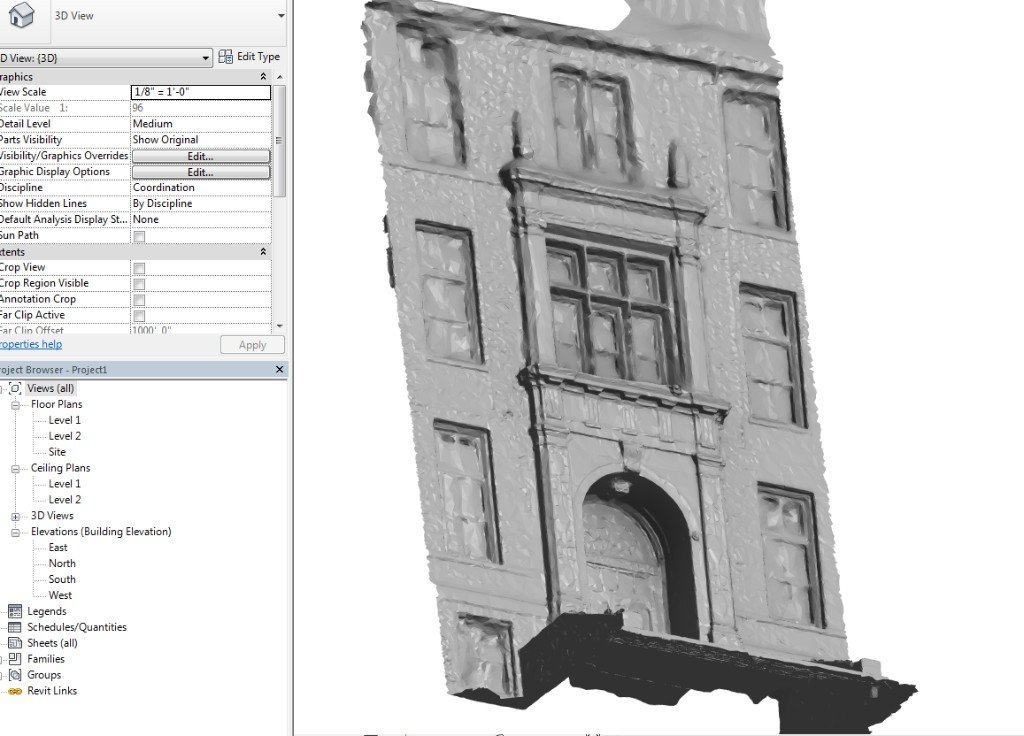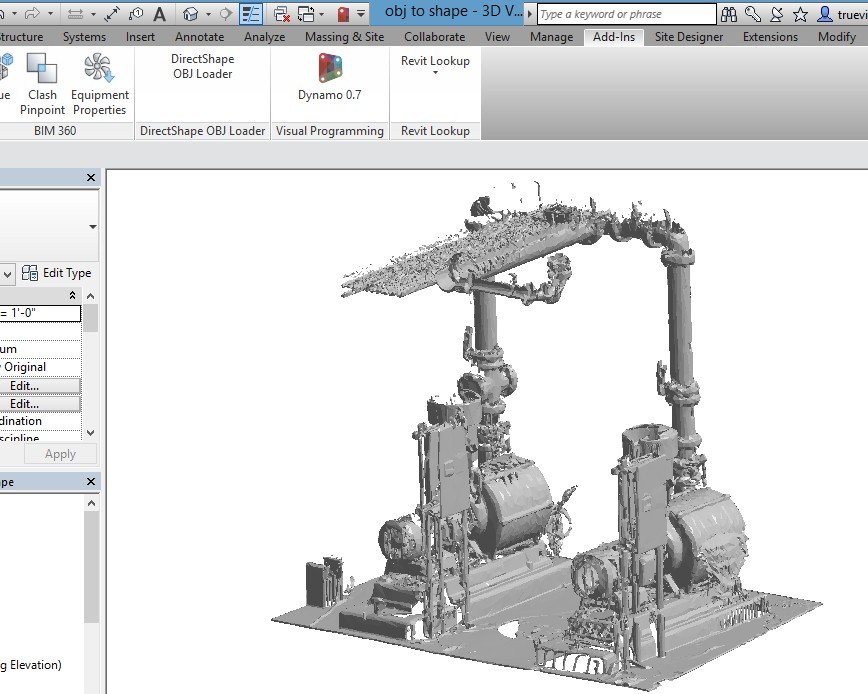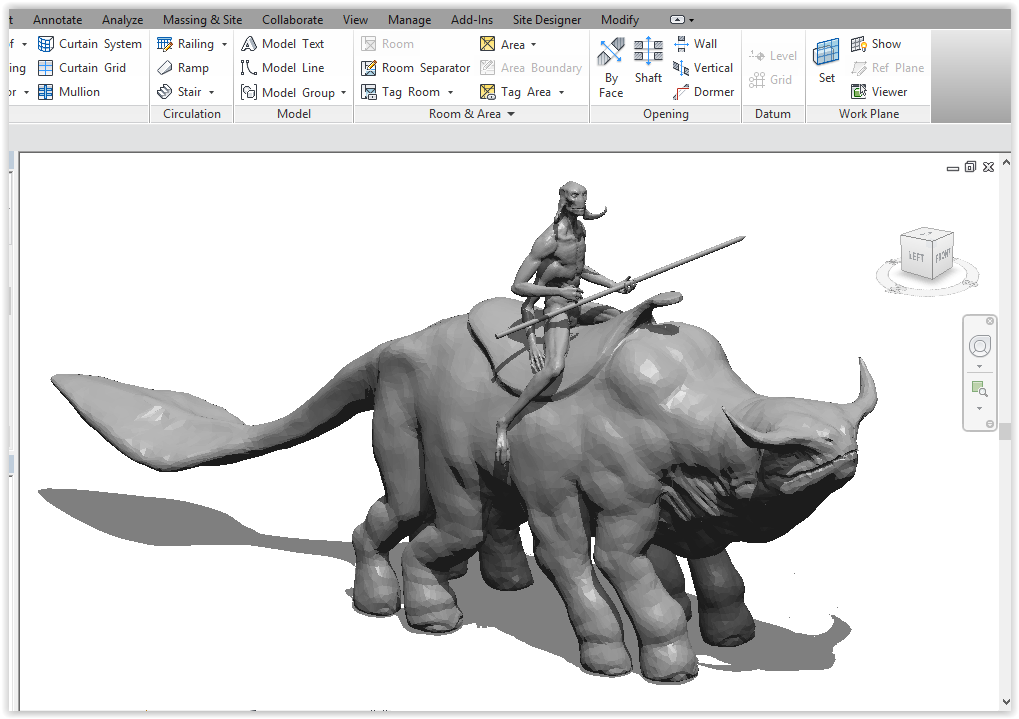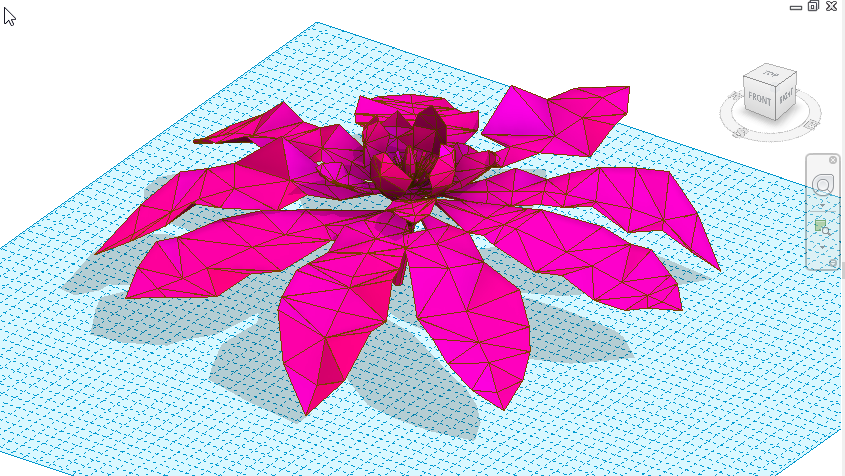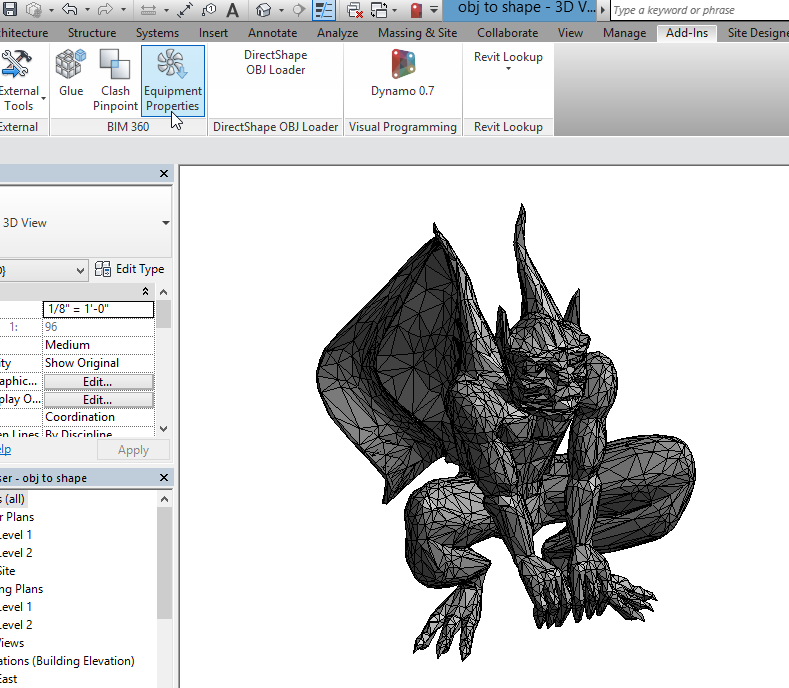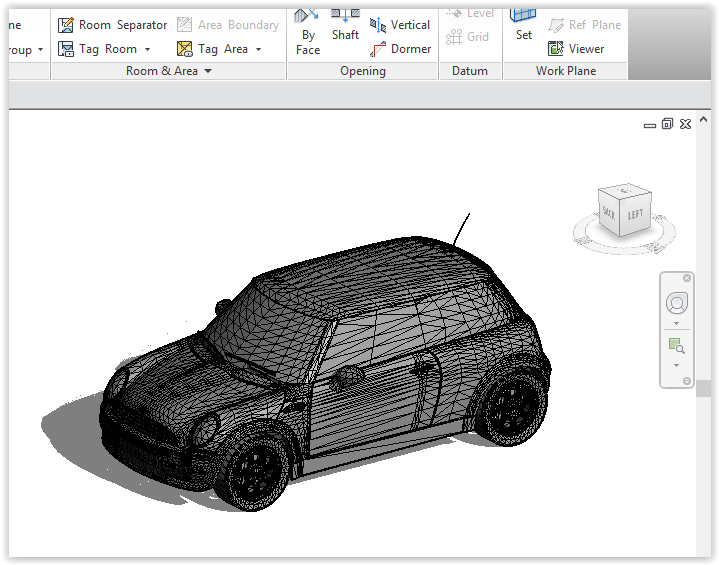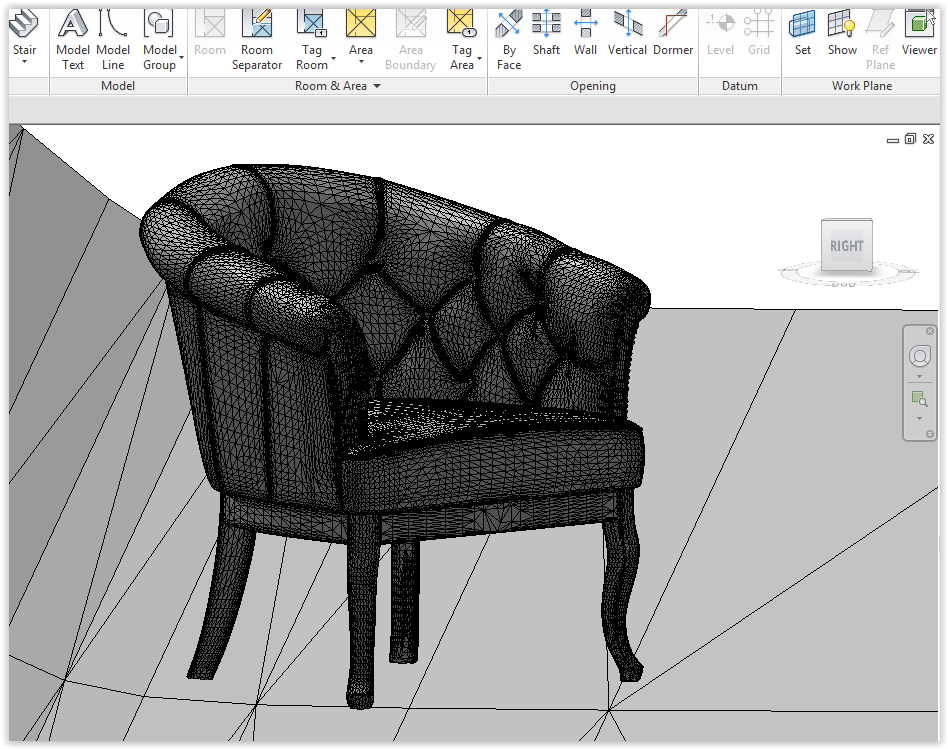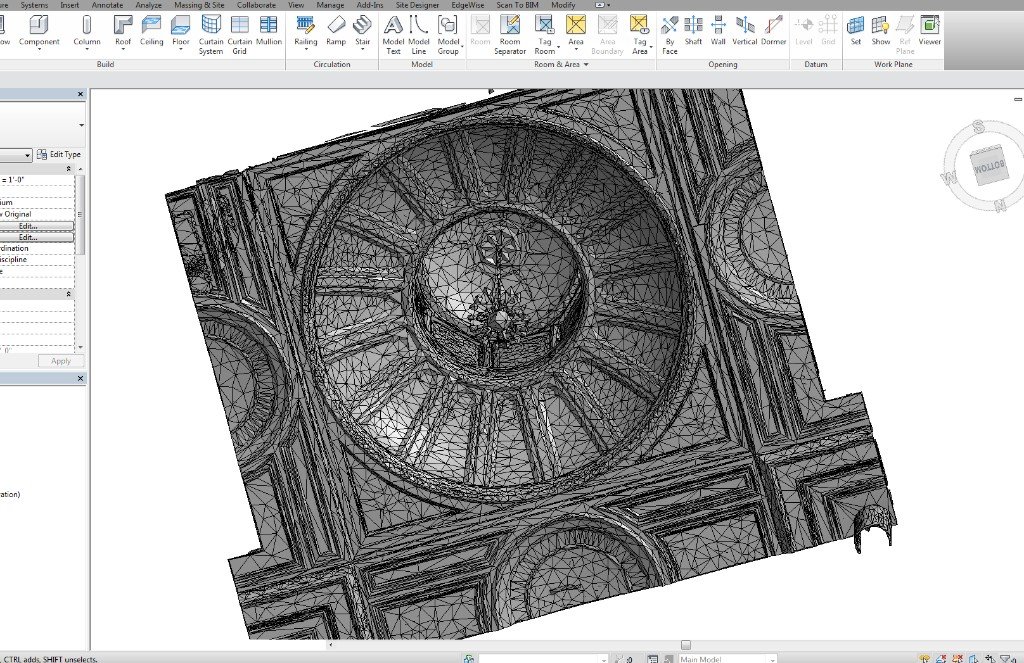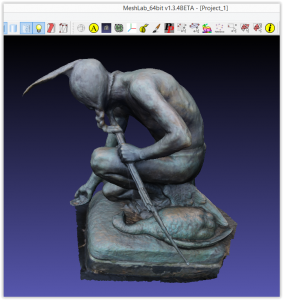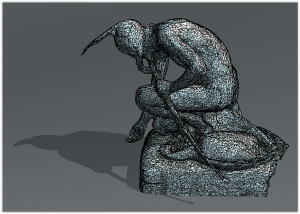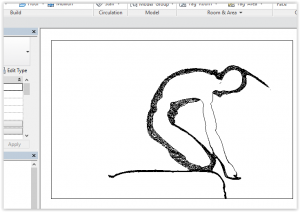Mesh Import from OBJ Files – Revit App
An app to bring meshes into Revit
For sale at $50 in the Autodesk Revit App Store
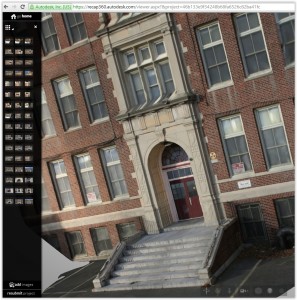
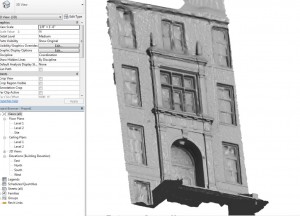
Usage video:
Go from this: To this:
Examples of Meshes Imported Into Revit With This App
Tutorial
To use this app, acquire a mesh to be imported into Revit. If needed, edit it in software like MeshLab or Autodesk Memento. This may entail deleting unwanted faces, and decimating the mesh to simplify it.
The mesh, in this example, was made with a photogrammetry app from around 50 photos. The subject is Cyrus Edwin Dallin’s Menotomy Indian Hunter (1911).
Directions
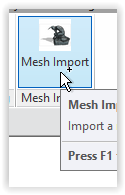
Run the Mesh Import add-in in Revit:
Select OBJ file:
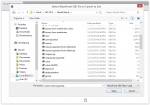
Set options: Scale, Material, Category, and orientation
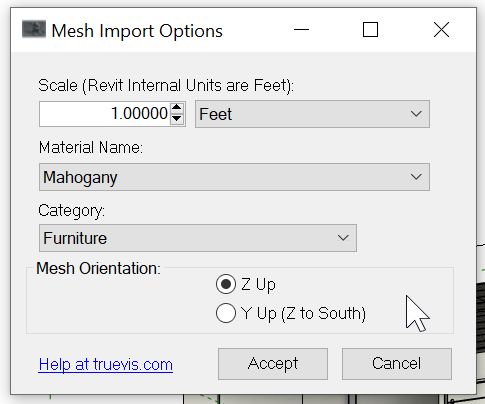
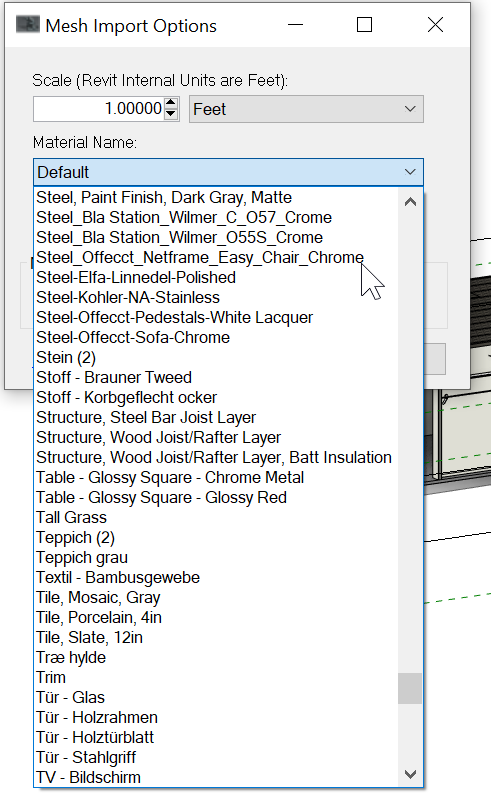
The Category choices to make the import are:
Casework
Entourage
Furniture
Generic Models
Lighting Fixtures
Mass
Mechanical Equipment
Planting
Roads
Site
Structural Framing
Pick a point on the current work plane for insertion
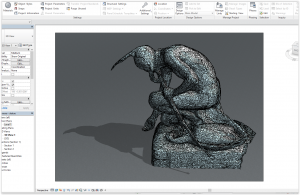
The element may be moved and rotated as needed.
It can also be rendered the same as other elements in Revit:
To re-scale, simply undo or delete, then re-import using a different scale in the app’s dialog box. The new shape may be copied freely in the project.
Sample
OBJ of Gargoyle https://a360.co/2EJRVhn
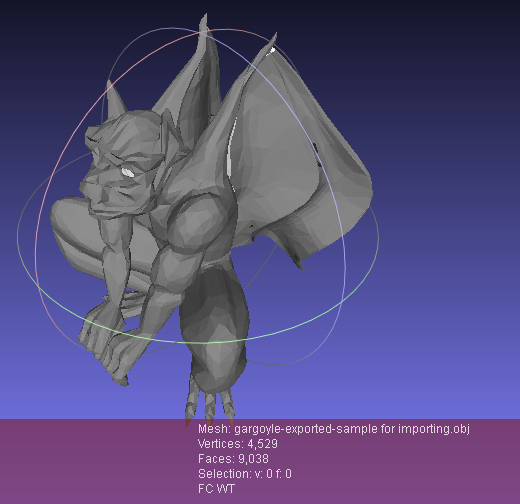
Revit 2018 RVT file with Gargoyle imported https://a360.co/3hHzI2d
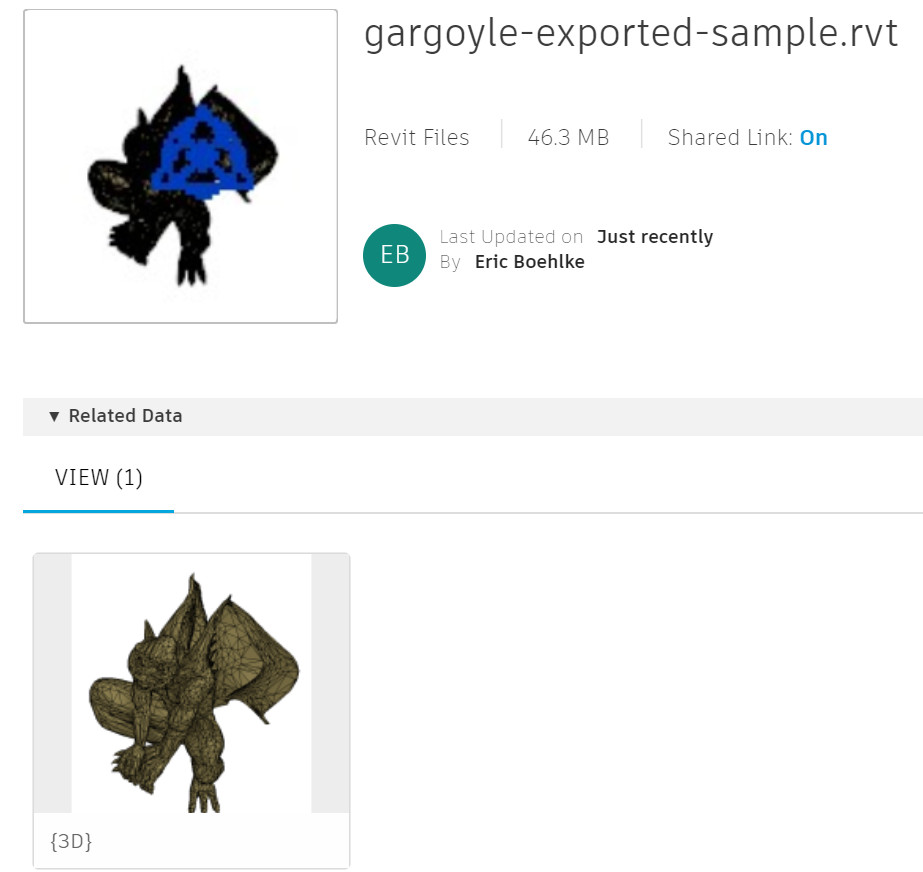
Compare Mesh Import from OBJ Files with Native Revit 2022 OBJ Import
Known Limitations
- For English language version of Revit
- There is some size limit for that may be worked around by simplifying one’s mesh, etc. Practical limit is around 150000 faces in the OBJ.
- Some aspects of the OBJ format such as smoothing are not imported. This can be worked around by editing and exporting from mesh software like MeshLab
- Meshes should be manifold (one continuous surface)
- Groups defined in the OBJ are imported as separate shapes
- Associated MTL and texture images of the OBJ are not taken into account. Revit Material will be applied to the mesh.
- Some meshes or data in their OBJ files may be incompatible with Mesh Import, and not import as expected.
- Resultant shapes are internally DirectShape and subject to Revit’s current limitations of functionality. E.g., they cannot be Mirrored.
Troubleshooting
- Troubleshooting “Mesh Import from OBJ Files” for Revit
- Preparing Meshes for Import to Revit as DirectShape
Price
$50 per seat. 15-day money back guarantee (minus PayPal fee of $2.24).
Feedback
Messages can be sent to the author at https://truevis.com/contact