Make Elements Rectilinear – Revit App
An app to make Revit elements rectilinear. That is: horizontal, vertical, have equal Y points, or have equal X points
For sale at $10 in the Autodesk Revit App Store
Usage video: [youtube id=”tT_Frm4Dg08″]
Go from this almost-vertical pipe: 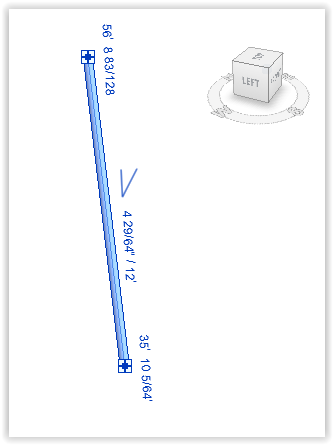
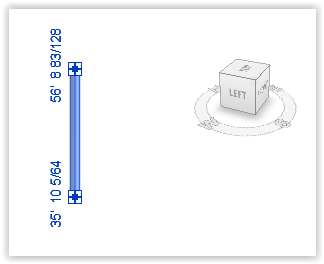
or
From this almost-straight wall: 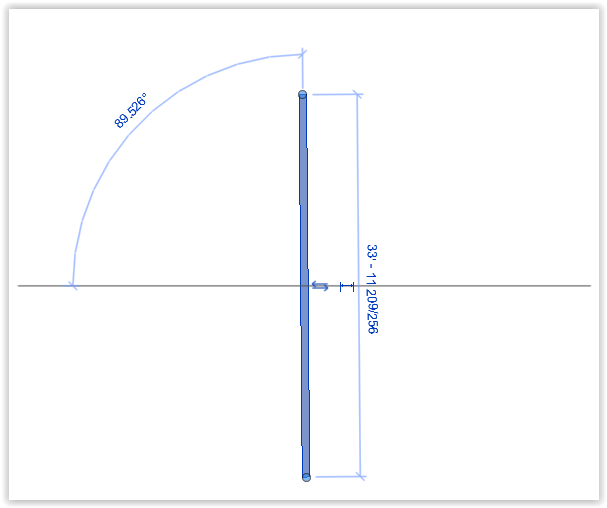
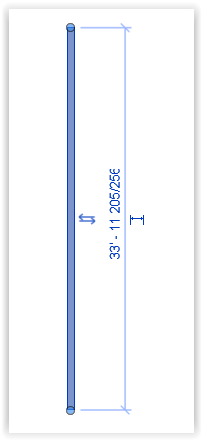
Tutorial
To use this app, select a linear element such as pipe, wall, duct, beam, line and run the app.
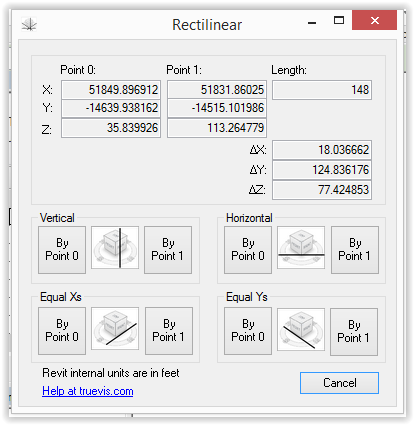
Click the button corresponding to how the element should be moved.
Some logic is applied to elements that cannot be moved in certain ways. This is an example from a pipe that is already horizontal:
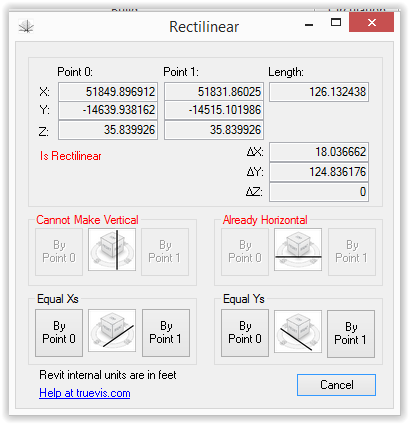
Price
$10 per seat. 15-day money back guarantee. One year of updates are included.
Known Limitations
- Slope and end elevation parameters are not updated on pipes, ducts, cable trays when they are made rectilinear with this app. WORKAROUND: Nudge back and forths, or cut and paste-aligned the affected element and the slope parameter will update. To make a sloped pipe horizontal, it may be better to set its slope to 0 through Revit’s user interface.
- Units shown in dialog box are in decimal feet, Revit’s internal format.
Feedback
Messages can be sent to the author at https://truevis.com/contact